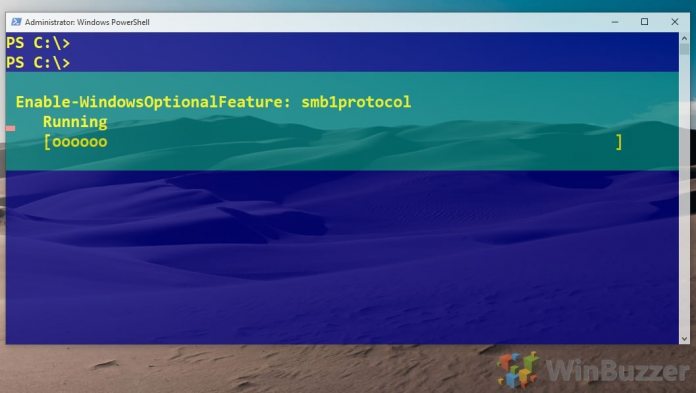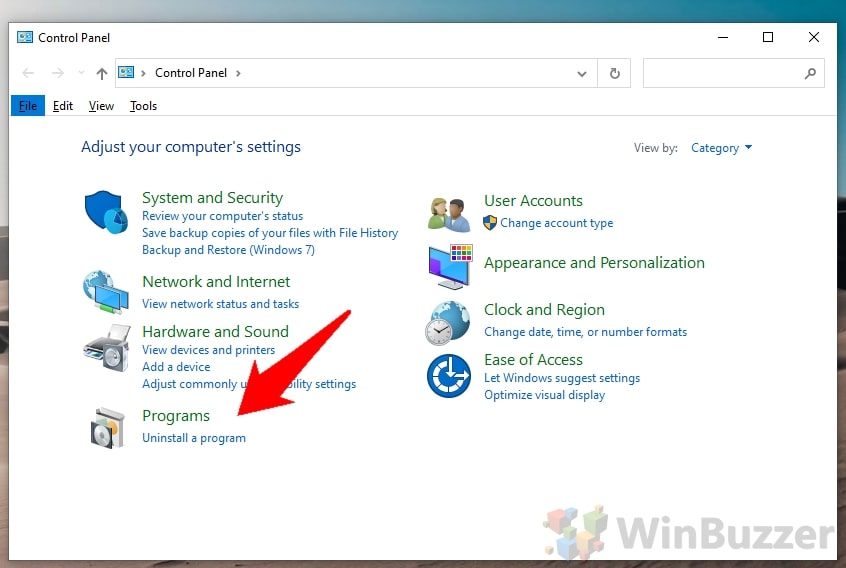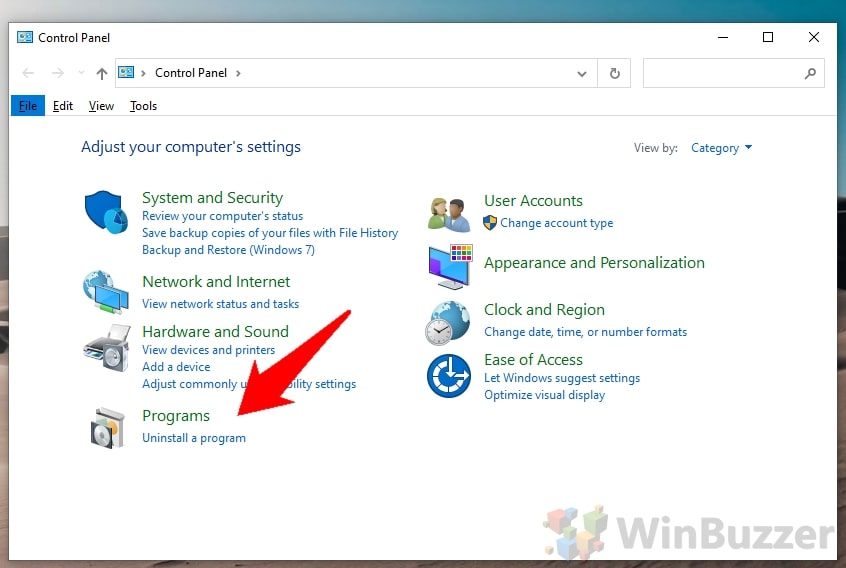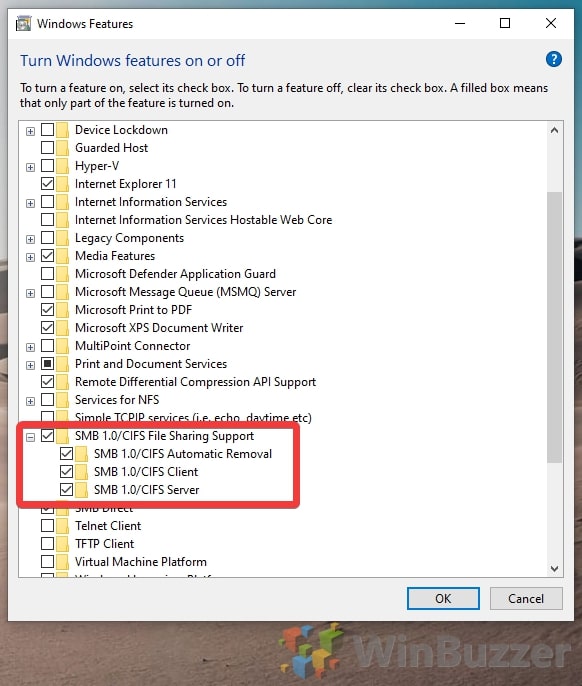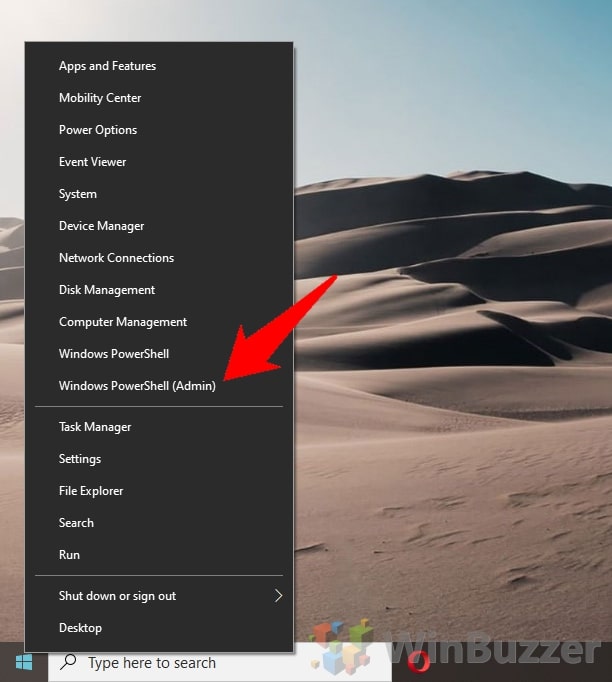1 How to Disable/Enable SMB1 via Windows 10 Control Panel2 How to Enable/Disable SMB1 with PowerShell
What is SMB1? SMB is a network communications protocol that helps with file sharing, printing, and various other tasks between two nodes on a network. Microsoft first adopted SMB1 way back in 1990, making it pretty antiquated and oftentimes insecure. The protocol is now up to version 3.1.1, and later versions generally do everything version 1 did and more. As a result, clean installs of Windows 10 version 1709 and higher no longer contain its server component, but Home and Professional variants still hold its client if you use it at least every fifteen days. You may want to enable SMB1 in Windows 10 if you’re running legacy software/hardware that requires it to function. Even then, an upgrade to newer NAS hardware is recommended as soon as possible. Ideally, you should be using this tutorial to back up data before a transition. Conversely, those without compatibility problems should disable SMB1 to protect against attacks. Several SMBv1 vulnerabilities have been found over the years and it was the primary attack vector for the WannaCry ransomware attack in 2017. We say all this because it’s important that you understand the implications of SMB1 before enabling or disabling it, even in a modern, secure OS like Windows 10. Now that you know, let’s jump into the tutorials.
How to Disable/Enable SMB1 via Windows 10 Control Panel
How to Enable/Disable SMB1 with PowerShell
The most user-friendly way to disable/enable SMB1 in Windows 10 is via the control panel. This is more suitable for users who aren’t familiar with the command line. For the more advanced user, it’s faster to disable SMB1 through the command-line. We can do this via the Windows Optional Feature command.