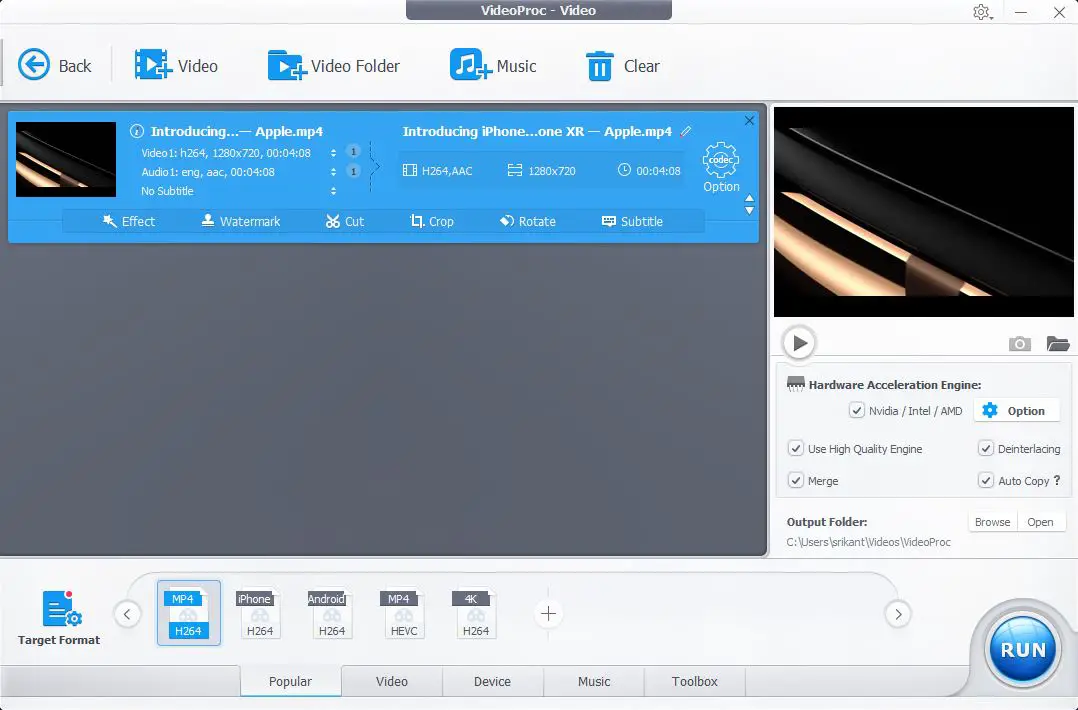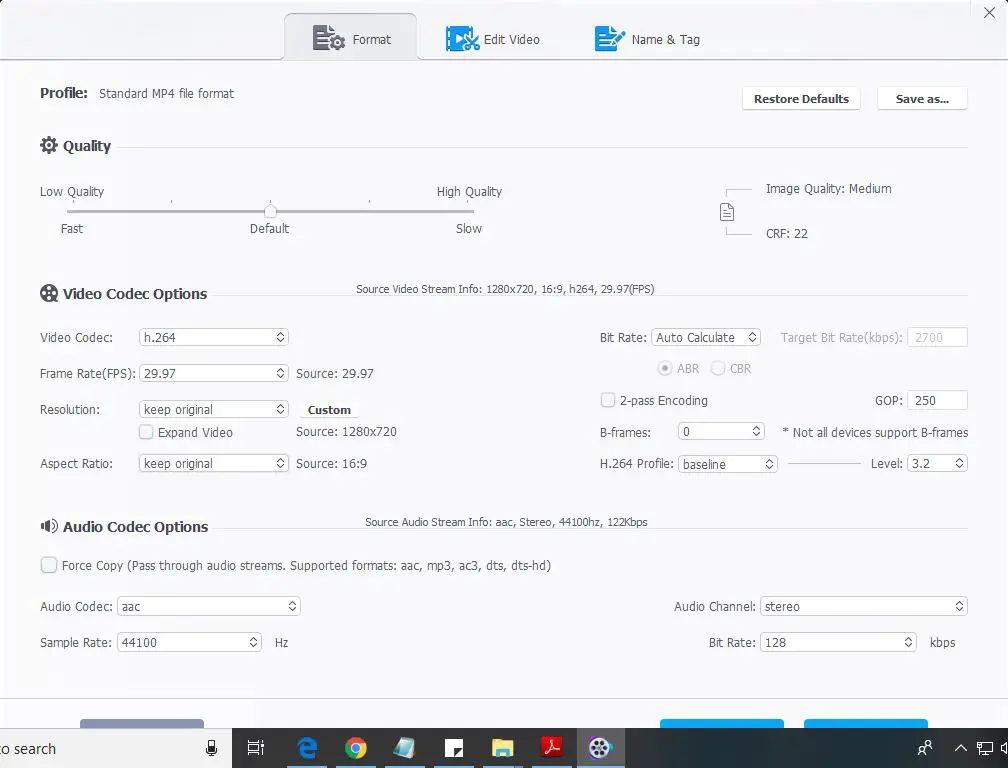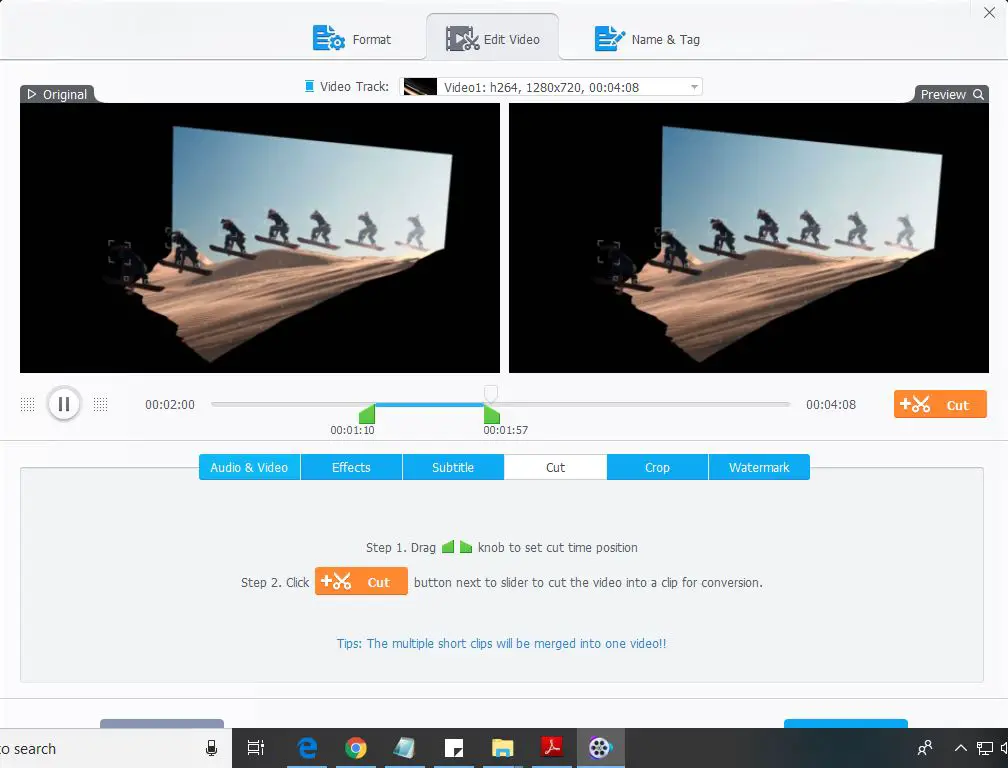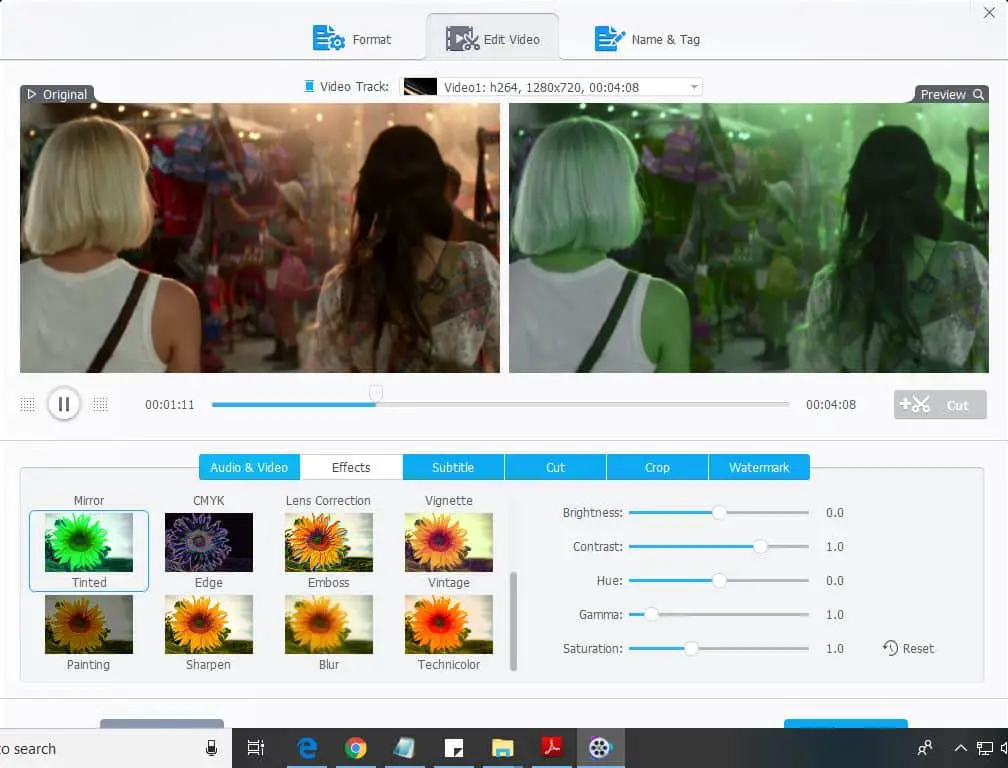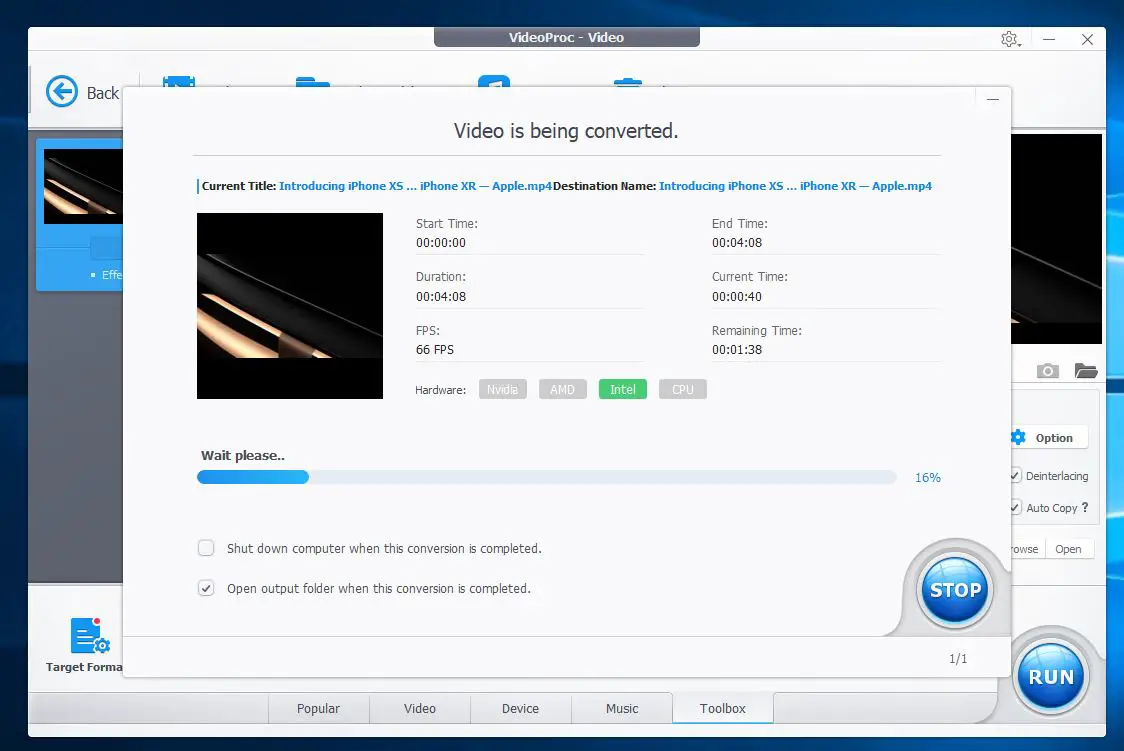With the support of a wide range of video formats embracing HEVC, H.264, MKV, AVI, WMV, MOV, WebM, FLV, 3GP etc, it can well handle virtually all 4K/1080P/SD movies. It also provides accelerated transcoding on virtually any PC. Means No matter what processors you are using AMD, Intel or Nvidia, you will get super-fast video conversion with the lowest file size and the highest quality. Lets take a deep look at What are new features on VideoProc, And how to Compress GoPro 4K Videos using VideoProcs Video Processing Tool. VideoProc is Especially useful for who -wants an easy, stable and fast tool to post-process his/her video footage shot by action cameras like GoPro, drones, mobile phones, HD cameras and so on…-who is not professional at advanced software like Final Cut X, Adobe Premiere Pro CC, Vegas…-whose computer lags / freezes running big applications as mentioned above…-whose media player/software doesn’t accept footages from GoPro (HEVC)…-whose video tool is poor at processing the below videos and wants a solid solution…
VideoProc Features
It supports all types of videos, audios and DVDs, ranging from ISO images, HEVC, H.264, MPEG-4, AVI, MKV, MOV, M2TS, MOD camcorder videos to 1080p multi-track HD videos and 4K @60fps videos from GoPro, DJI, DSLRs, Blu-ray, Apple iPhone X and Android smartphones. One of the biggest advantages of VideoProc is the support for image stabilization – a process that is only provided in professional video editing programs. This is particularly useful if you want to stabilize shaky GoPro footages for better video quality. And you can also stabilize handheld videos shot using a DSLR, Mirrorless or a camcorder. Uses the cutting-edge GPU acceleration and video compression algorithm, that optimizes image quality dynamically, reduces noise and adjusts definition to make the output video clearer without compromise in quality. VideoProc is also integrated with other useful and powerful tools, including a video editor to cut, crop, merge, split and perform other tasks, a music converter to change audio formats, a downloader to save any sharp 1080p/4K video (also playlist or channel) and 5.1 surround audio from YouTube, Yahoo, Facebook, DailyMotion, Vimeo, Vevo, SoundCloud etc. And a screen recorder, that records videos from screen or webcam in standard or full HD 1080p quality in MP4, FLV, MOV, MKV, TS formats. It is a go-to tool to record gameplay, webinars, online courses, and make video tutorials, Vlogs or software reviews for ultimate live streaming, editing, interaction, uploading and sharing. Furthermore, it can add watermark, apply off-the-shelf filters and adjust video color effects such as image brightness, contrast, hue, gamma and saturation. Better still, you can remove or lessen shakiness and Resize GoPro 4K videos, fix fisheye distortion, make GIFs, take snapshots, transform 3D video to 2D or convert video to M3U8 at one click. VideoProc can leverage Intel QSV, NVIDIA CUDA/NVENC, and AMD level-3 hardware acceleration tech, Hyper-threading technology, multi-core CPU utility, and AMD 3DNow technologies which provides it the ability to process 4K video with Full GPU Acceleration and 47X real-time faster and preserve 98% of original video quality.
Compress GoPro 4K Videos with VideoProc
VideoProc compresses videos fast and easily with a perfect balance between size and quality. And to achieve this VideoProc uses Level-3 GPU acceleration support for video decode/encode/compress/transcode/edit, accelerating video processing speed to a new level and Resize video without compromising output quality and ensure 98% quality reservation. Let’s take a look at how VideoProc performs (compress GoPro video to the desired format, size, and specification.) First of all Download VideoProc (Windows or Mac version) from the official page, and install the application. After the installation, You Can use the free trial which has some limitations, And you must buy the license to unlock full features of this amazing software. Now when you open the application this will represent the main screen with four options Video, DVD, Downloader and Recorder. Get access to the video converter by clicking on the Video button in the VideoProc software. And load the source videos using the ‘+Video’ button, or simply drag and drop them into the screen.
Now select the target format, This will open a new box come bundled with various audio/video codecs, container formats, resolutions, etc depending on user needs. For instance, if the GoPro 2.7K/4K videos are encoded with H.264, HEVC profile can be selected to reduce video size by 50% without any significant quality loss. On the other hand, if GoPro videos are to be compressed for YouTube, it can be done using two available profiles that compress the video to 720p one with the MP4 format or with format FLV. Also there is an option gives you the flexibility to tweak the video/audio parameters to get the video to the desired resolution, altering the bitrate or framerate which gives you control over the video size.
When you click on Edit video this will represent the video cropping and trimming features. Where you can Add special effects, Subtitles, watermark text images, Cut and crop video into short clips. To crop the video to remove the black bars and suit YouTube’s 16:9 player: Choose Crop & Expand > Enable Crop > Choose Crop Presets:16:9 > click Done.
You can also drag the border at the left of the preview window, or up or down the Left and Top position, or the Width and Height value according to your needs. To trim the video to remove the unwanted parts and cut down the file size: Click Trim > Enable Trimming > set the start time and end time as per your needs or drag the slide bar in the preview window >click Done. You can add 15 different effects to the video. You can also adjust the video with adjustments in brightness, contrast, tone, gamma, saturation to get the best result. You can also keep the default settings. Then click on Done to continue.
If you already have the subtitles on your system, click Add subtitle file to import it. However, if you do not have one, you can search the subtitles available for that movie and download it. In addition, VideoProc also offers to add watermarks, rotate videos, reduce annoying noise, merge several episodes in a movie and so on. Once the video settings are finalized to the desired resolution and profile, click the ‘Run’ button which will convert the video and provide you the great quality desired output.
Final Words VideoProc is not a direct alternative to GoPro Quik, Studio, Windows Movie Maker, Adobe Premiere Elements, iMovie but a reliable software solution to process and touches up large HD/4K footages from GoPro cameras in a more natural way. It offers you to take full advantage of Intel QSV, AMD, and Nvidia CUDA/NVENC to convert and process videos with the fastest possible speed. Moreover, it delivers buttery smooth (4K) video editing and transcoding without compromising quality. Before making a buying decision you can get try this software downloading its trial version (15 days without any limitation) here: And YES, don’t forget to participate and VideoPro new release sweepstakes to Win GoPro Hero7 and Accessories. How to win GoPro 7 from the new launch event of VideoProc:
Step 1, Come and visit the GoPro 4K video processing and compression page here. Step 2, Fill in your name and email and click on “Count me” as an entry. Note: It is not necessary to buy any product from them! Everyone who visits the GoPro 7 raffle page can join this event. They use randompicker.com to choose the winner and will contact the winners by email, so a valid email is needed. Step 3 Share this event in your social circle, such as Facebook and Twitter. Earn more tickets About the prices:
1x GoPro HERO7 Black ($ 399)2x GoPro Karma Grip ($ 299)Dual battery charger GoPro 10x + battery ($ 49)
Good Luck!