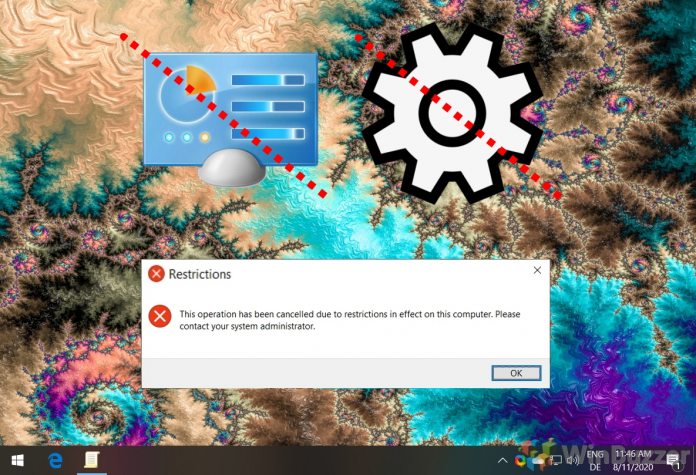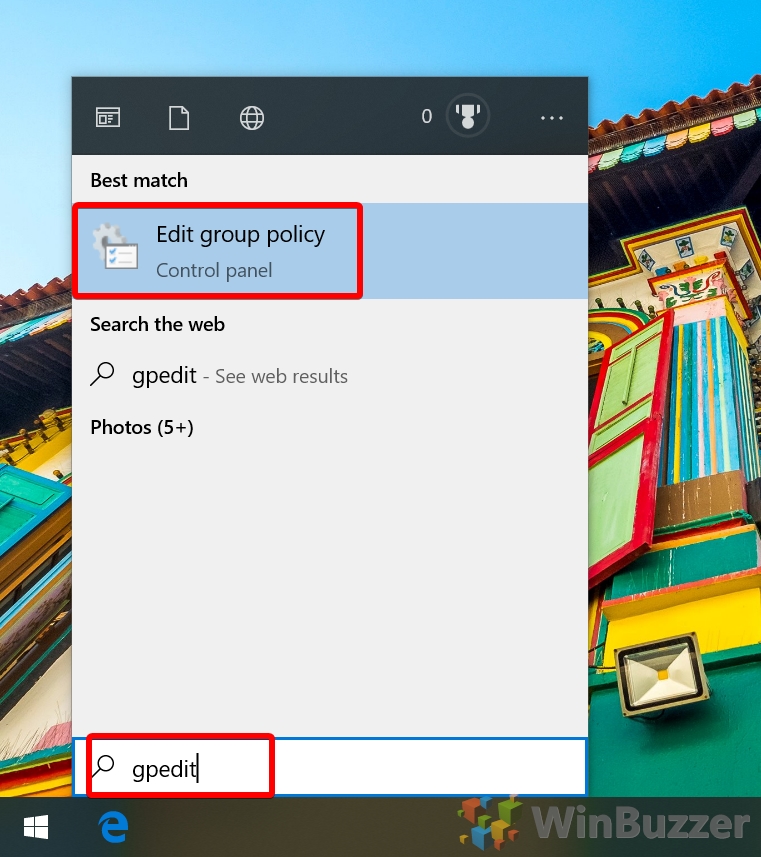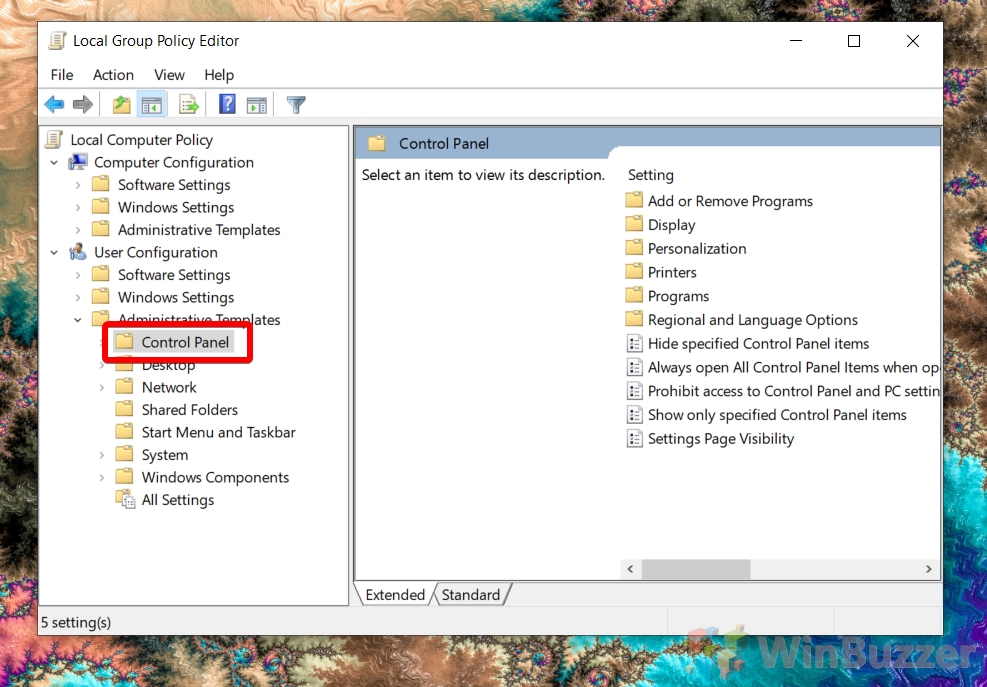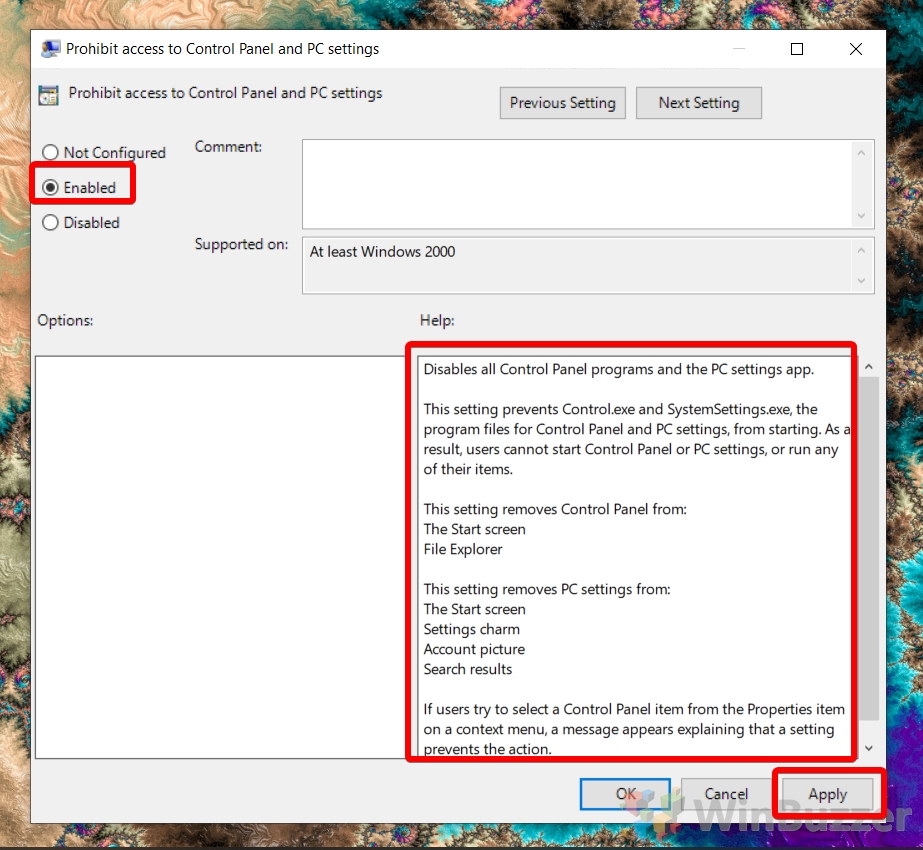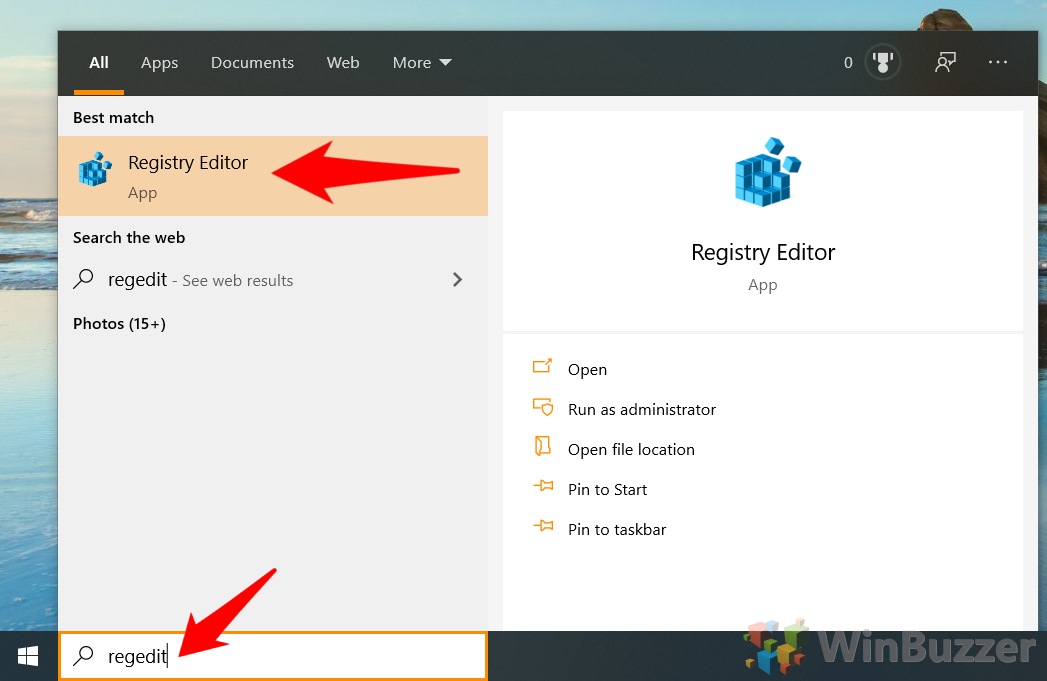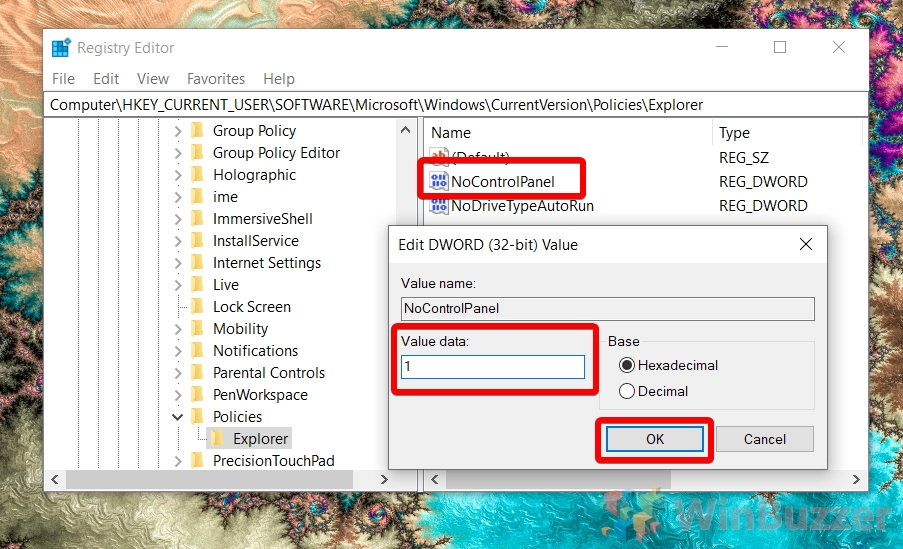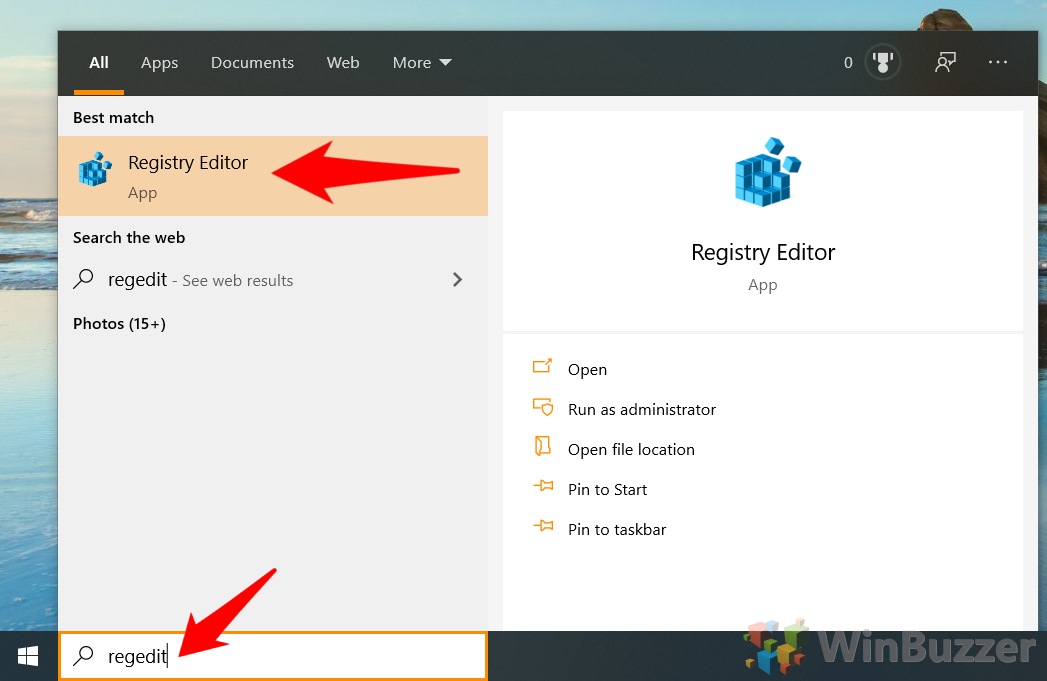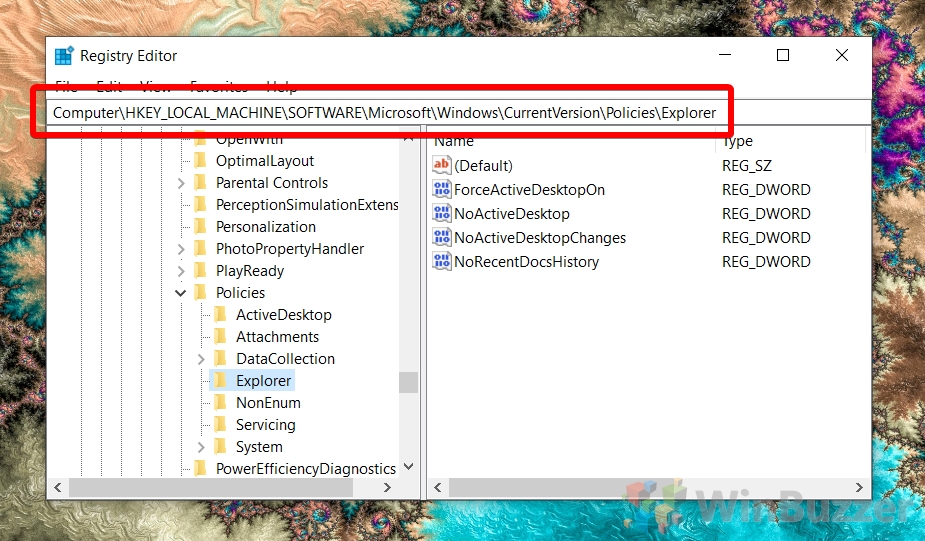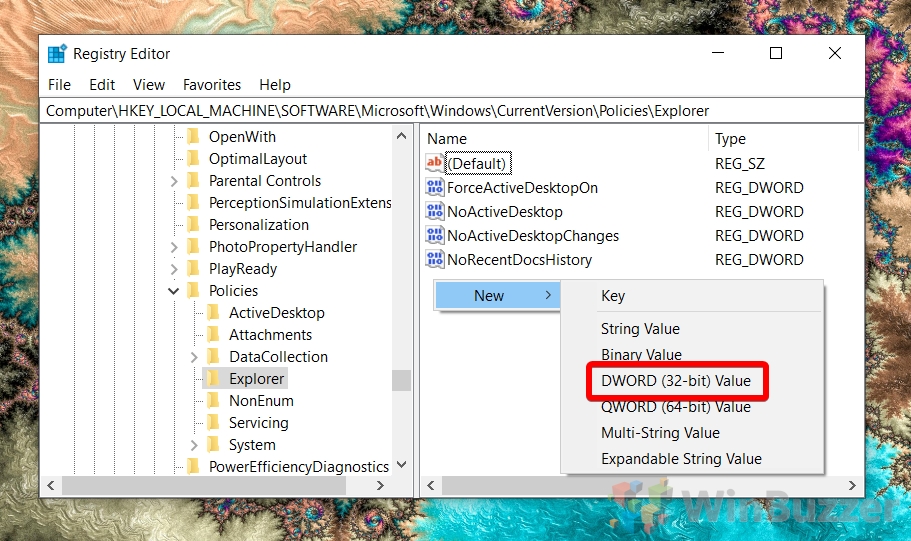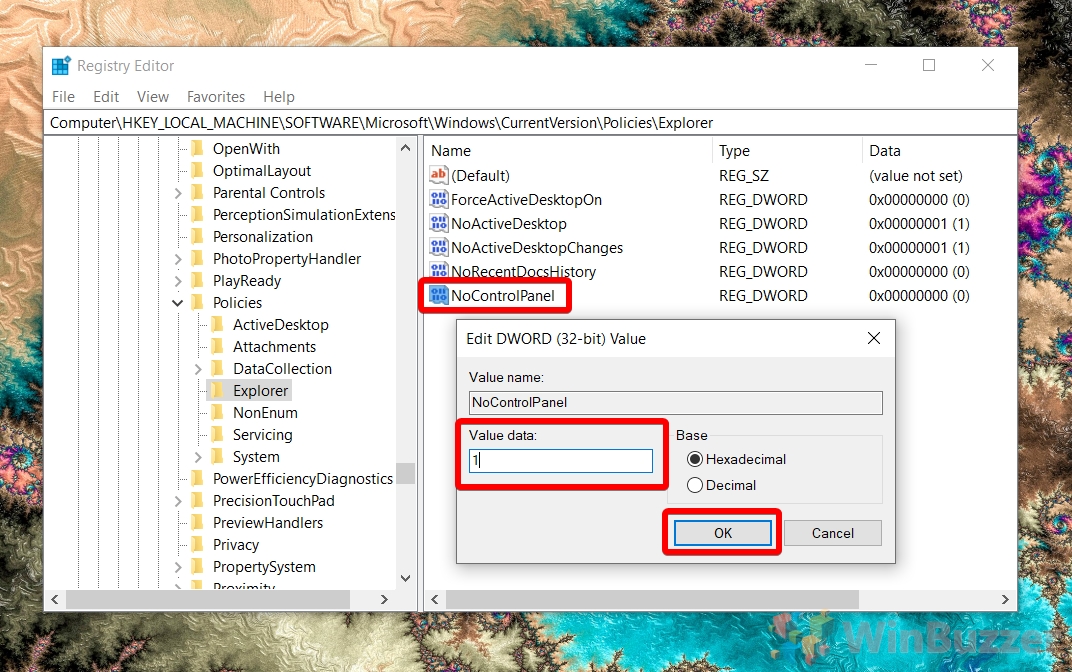1 How to Disable or Enable Settings and the Control Panel in Windows 10 via Group Policy2 How to Disable or Enable Settings and the Control Panel for the Current User via Regedit3 How to Disable or Enable Settings and the Control Panel for All Users via Regedit
As a result, admins who are trying to restrict the ability of their users to cause problems with their operating system have to disable both. As such, Microsoft bundles the toggle for both together, letting users disable or enable settings and the control panel in Windows 10 in one fell swoop. This tutorial will show you how to disable and enable settings or the control panel in Windows 10 for specific users. It can also be used globally restrict access to settings changes for non-trusted users on your system. As you’d expect, you’ll need to be logged in as an administrator to make these changes.
How to Disable or Enable Settings and the Control Panel in Windows 10 via Group Policy
How to Disable or Enable Settings and the Control Panel for the Current User via Regedit
How to Disable or Enable Settings and the Control Panel for All Users via Regedit
Computer\HKEY_CURRENT_USER\Software\Microsoft\Windows\CurrentVersion\Policies\Explorer
If you found this guide useful, you may also want to check out our tutorials on blocking the Microsoft Store and Enabling/Disabling the Action Center.
Computer\HKEY_LOCAL_MACHINE\SOFTWARE\Microsoft\Windows\CurrentVersion\Policies\Explorer